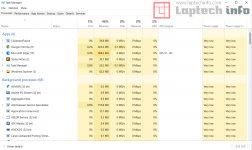Why does the computer brake and lag a lot, although not so long ago it "flew"? This is perhaps the most frequently asked question in the field of problems among PC users. The reasons why this can happen are hundreds, if not thousands. But many of them are solved by basic measures that do not require any exact knowledge. The first thing that is important to note: the solution of such problems is suitable for laptops on Windows 7, 8 and 10.
Next, all current problems and methods of their elimination will be listed. What should I do if my computer slows down?
1. Startup problems
First of all, look at what runs with your system. First, take a look at the notification bar and running background apps. Next, go to the Task Manager using the Ctrl+Alt+Delete key combination, and click on the startup item
This is an option for Windows 10 and 11 , but if you have Windows 7, then use the key combination Win+R and enter "msconfig" into the run command. (without quotes)
The next step is to disable all unnecessary programs that clog your RAM.

To do this, select what you can disable, right-click and deactivate the autorun of this utility.
2. System Scan
Perform a full scan of your computer with antivirus programs. If the lag is due to file problems, then there is a cleaning function. Take advantage of it. There are the most popular and reliable utilities in this area, for example: "Avast Free Antivirus", "Kaspersky", "Dr.Web", "360 total security".
3. Manual cleaning of useless garbage
For starters, uninstall the optional software if it came with your laptop. Often, such programs are hammered into the startup through the registry and turning them off will not be so easy. Most users do not use them, which means that they simply clog the RAM with unnecessary garbage.The unwanted temp files are stored in the computers temp folder, so we have to clean it frequently by doing this, open Run command windows by pressing windows key + R key together so you will get the run window then type the percentage symbol and temp and percentage then hit ok button, that will bring up a windows


delete all the files and folders inside the temp folder, After that, go to "Add or Remove Programs" or "Programs and Features", depending on the version of Windows. This can be done through a search in the Start panel or through the Control Panel. Review all installed software and uninstall what you don't need. and then click uninstall the programs that you donlt need and that you don't aware of the software. you can simply type in the Run window " appwiz.cpl" that will bring up the installed program list there you can uninstall it.