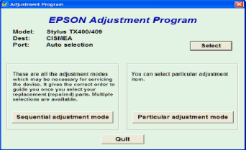INSTRUCTION TO RESET EPSON TX400 PRINTER
Password : https://laptechinfo.com
Important Notes:
1. Press the "reset button"

2. The following screen will appear. Press the “Accept” button.

3. Press the “Particular adjustment mode” button

4. Select the “Waste ink pad counter” option and then press the “OK” button

5. Select the “check” button to retrieve the current counter value. Then press the “Initialization” button to reset the counter to zero.

6. Select the “check” button to retrieve the current counter value. Then press the “Initialization” button to reset the counter to zero.

7. Press the “Accept” button and the counter will be reset.

Turn off the printer. The counter has been reset. Press the “Finish” button to close the screen.
Close the soft. Pressing the “Previous” button

And on the next screen, press the “Quit” button
[/SPOILER]
Password : https://laptechinfo.com
Important Notes:
1. Press the "reset button"
2. The following screen will appear. Press the “Accept” button.
3. Press the “Particular adjustment mode” button
4. Select the “Waste ink pad counter” option and then press the “OK” button
5. Select the “check” button to retrieve the current counter value. Then press the “Initialization” button to reset the counter to zero.
6. Select the “check” button to retrieve the current counter value. Then press the “Initialization” button to reset the counter to zero.
7. Press the “Accept” button and the counter will be reset.
Turn off the printer. The counter has been reset. Press the “Finish” button to close the screen.
Close the soft. Pressing the “Previous” button
And on the next screen, press the “Quit” button
[/SPOILER]